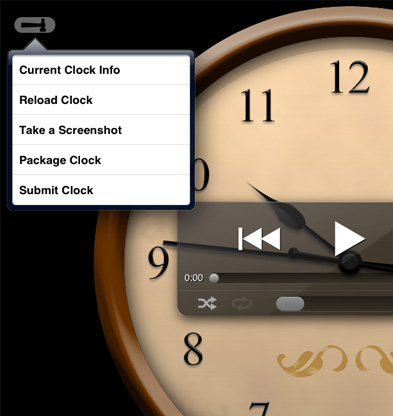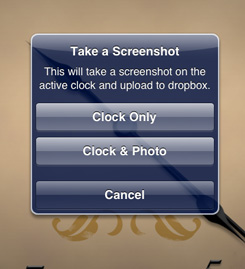Creating Screenshots
Screenshots are required if you are submitting your clock to the database for other users to download. This is to provide users a quick glimpse on how your clock would look like. If the clock is for your own use, screenshots are not necessary.
You can only add screenshots on unpackaged clocks.
- On ClockTunes, load your clock and close the config page.
- If the current clock is a Dropbox clock, tapping anywhere on the screen should bring up the Developer button together with the music controls.
- Tap on the Developer button and select 'Reload Clock' to ensure you are displaying the lastest clock updates.
- Tap on the Developer button again. If the clock is an unpackaged clock, 'Take a Screenshot' option should be available.
- Select 'Take a Screenshot' and a dialog box will appear.
- Choose the type of screenshot you need and ClockTunes will start uploading the new screenshot into your clock folder.
- 'screenshot1.jpg' will now appear on your clock folder.
- Repeating the process will add more screenshots to a maximum of 4 screenshots.
- If you deleted a screenshot file, ensure you reload your clock before taking new screenshots otherwise an error might occur.